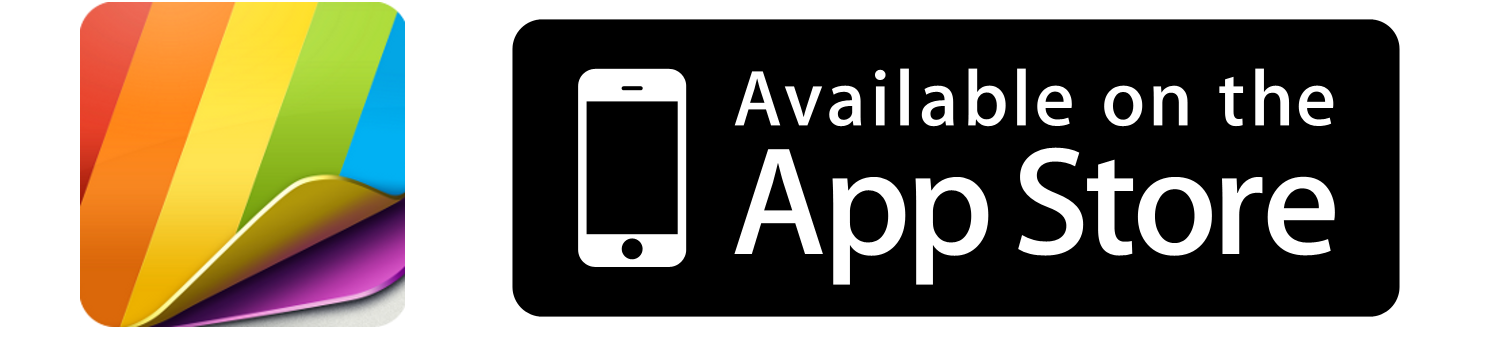What is Depth Effect?
Introduced in iOS 16, Depth Effect Wallpapers allow your wallpaper to partially cover the time clock on your lock screen giving your wallpaper a 3D effect as it pops out at you. This is iPhone customization taken to the next level!

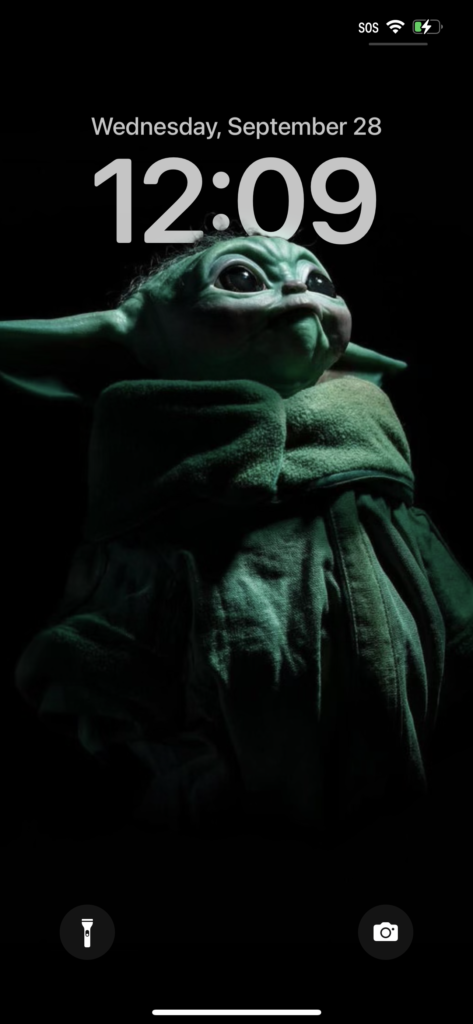
How do I get a depth effect wallpaper on my iPhone?
The quickest way is to download Wallpapered Up Depth Effect Wallpapers. You can grab it from the App Store, just click below:
- Download a Wallpaper from Wallpapered Up App then navigate to your Photo Camera Roll
- Select the wallpaper you downloaded and hit the Share Icon
- Scroll down, select Use As A Wallpaper
- You should see the Depth Effect
- If you don’t, pinch with both fingers and move the wallpaper until you do. Done!!!


How to fix depth effect on wallpaper not working on iOS 16?
If your wallpaper doesn’t have enough space at the top of it, it will not work. Apple will only allow a small portion of the clock to be covered up. I am sure it’s because they want you to be able to still tell the time. With that said, even wallpapers you think should work with Depth Effect sometimes do not work. So it’s best to test each wallpaper you want to use or you can just download Wallpapered Up – Depth Effect Wallpapers right here:
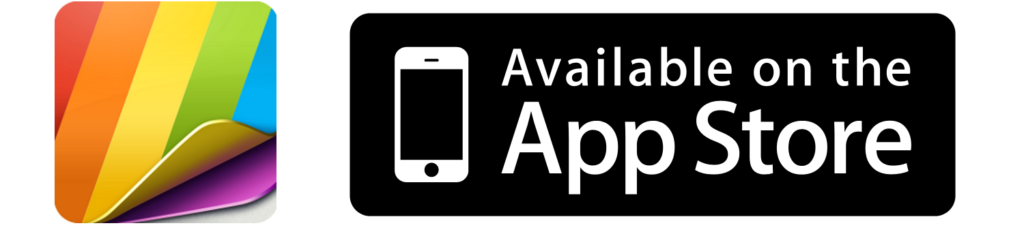
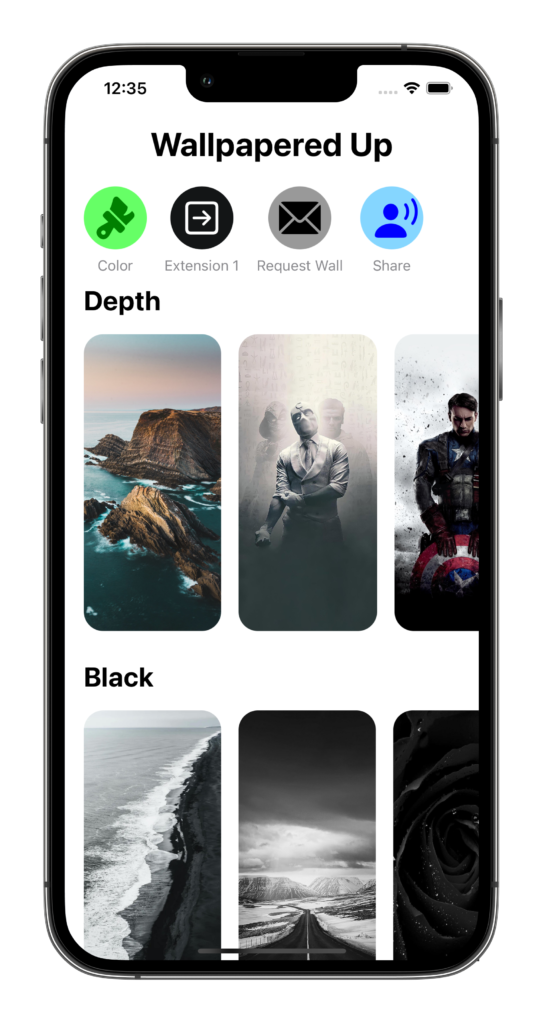
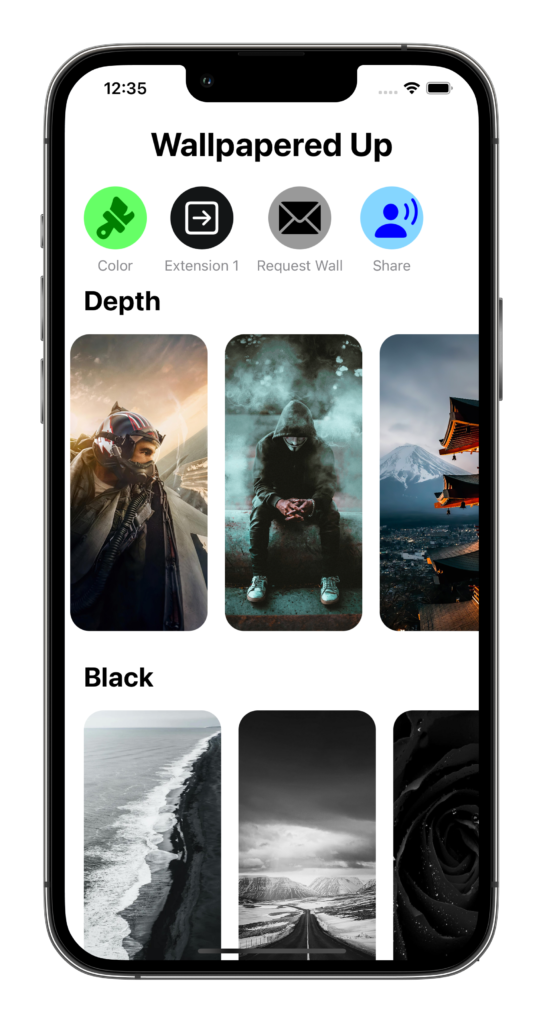
Can I use my own photos as depth effect wallpapers?
Most likely you can use pictures of yourself, your pets and scenery that you take. You may have to use the Portrait option when taking a picture on your iPhone to increase the chances of it working with iOS Depth Effect and plus Depth Effect Wallpapers look super cool!